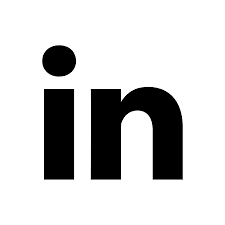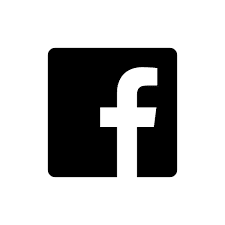Keeping your direct and channel partner sales teams well informed is critical to driving engagement. Whether there are updates to the portal, new company products and services, or other announcements to make, it's important to make sure your sales teams know as soon as possible. Brand Wings recently released an update that allows you to create and track notifications to your sales teams directly through the platform. In this article, we'll review the steps to configure this new feature and how to use it effectively.
To begin, go to Marketing Tools --> Team Notifications in the Brand Wings administrative application. Next, click the "Add Notification" button.

Enter a subject for the notification and select which sales team(s) should receive this notification. Now you can create the content for the notification.

You can insert variables, such as the recipient's first or last name, using the Insert Variable Field option on the text formatting bar.
We've also added new widgets to provide a clickable image to an Asset, Content Page, Message Campaign, Template, or Product. Click the Add Widget option and select the widget from the Admin section.
After the widget has been added to the content, edit the widget to select which asset, content page, template, or product to display. Note that you can select the size of the image to display.
When the email is sent, the image will be set to allow the recipient to click on it. This will bring the user to item in your Portal.
When finished editing the content, click the Save button in the content editor. When you are ready to send, click the "Send Notification" button.
Any team notifications you send out will be logged. In the main team notifications page, there is a list of all notifications that have been sent. Clicking on the detail icon for any of them shows more information. You can even get a list of the individual recipients, as well as an indication of whether the sales person has read the message or not:


We've also added two new items in the portal to make it easy for sales people to see notifications:
- In the Theme Layout builder, there is a new widget called Notification Icon. By adding this to the page layout, a bell icon will appear on the page. When there are new messages, the sales rep can click (or tap) the icon and a list of messages to be read will appear.
- In the Theme Menu builder, there is a new standard item called Notifications. When this is added to the navigation, sales users will be able to click on it in the menu and be taken to a list of all their notifications to read.