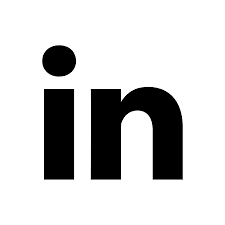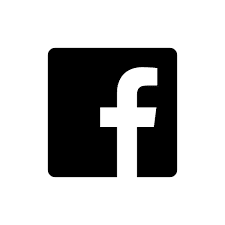Content Pages allow you to communicate important information to your sellers, such as guidance, training materials, and policies. This recent blog article provides a helpful overview of content pages and how to use them for training purposes. In our most recent release, we added some new features to make content pages even more powerful.
The first two features can be found in the administrative area, when viewing or editing the content page details:

The brief description field is new. Content you add will appear in the listing of content pages in both the portal and the administrative application. This helps users quickly learn more about the purpose of the content page without needing to read through it.
We also added the ability to assign labels and label values to content pages. Labels are a very helpful tool for organizing content, especially as the amount of your content grows over time. Labels can be used in the administrative application to quickly filter down to see only matching content pages. In the portal, you can define pages that list all matches to labels or label values. This includes all sales tools such as Assets, Templates, Products, and Email Campaigns.

Content Pages can now be directly added to Folders as well. You may add a content page to a folder in the same way that you add other sales tools. First, expand the Content Page section on the left. Next, click and drag the content page to the folder you wish to show it in.
Here is a screenshot of the portal folder page, now that I have added the content page. The Content Page now appears next to a Product and two Templates.