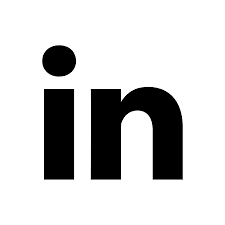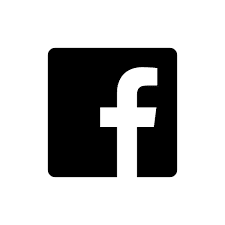The Brand Wings update on June 8, 2021 introduced two important tools to enhance the channel partner experience in the portal. In this blog article we will briefly explore both.
Channel Partner Specific Themes
A Theme in Brand Wings controls the "look and feel" of the portal. This includes layouts, navigation menus, typography, color palettes, and more. Brand Wings allows you to define as many Themes as you would like, however, only one could be active at a time up until now. With this latest release, you can now assign a specific Theme to a specific channel partner. Themes can be assigned to multiple channel partners as well. A best practice is to create a default Theme for most of your channel partners, and specific Themes for your largest partners.

Enabling this feature is very simple. After creating the theme, edit the channel partner(s) you would like to use the Theme, select the Theme, and click the Save button. If no Theme is selected, the default Theme for the portal will be used.
Channel Partner Permissions
Brand Wings' marketing tools, such as Assets, Templates, Pages, and Products, currently have the ability to be secured by a Role assigned at the channel partner user level. Since you can define as many Roles as needed, you can easily control which types of users can utilize certain tools.
With our latest release, we have introduced a complementary set of permissions that also allow you to control access to marketing tools at the partner level. For example, if you have a channel partner that does not sell one of your products or services, you can now quickly disallow any marketing tools related to that product to that specific channel partner.
You can find these new permissions in the Permissions tab of a marketing tool, next to the Roles permissions that already existed:
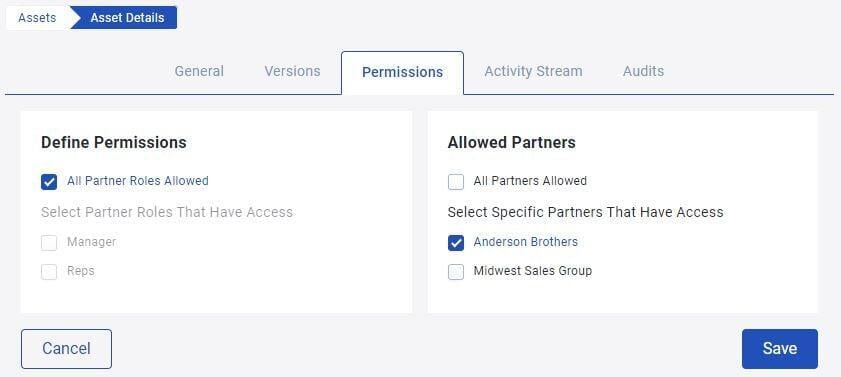
You can combine Role and Partner based permissions for granular control over which users are able to access the marketing tool.