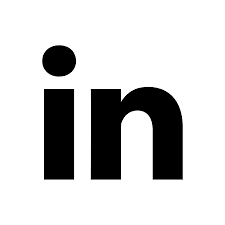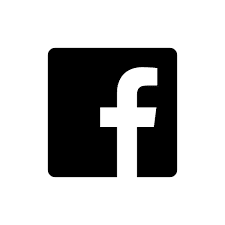Keeping your sellers well informed is critical to success. The Team Notifications feature in Brand Wings is a great way to communicate with your direct and channel sales people. You can learn more about this on our website here or in a blog article here. With our latest release, we added scheduling and new selection controls to make team notifications even more powerful. Let's take a look...
First, we added a number of new options to select which sellers will receive the notification. Previously you could only choose by specific sales teams. We now give you several options to make it easy to quickly filter down to the correct recipients:
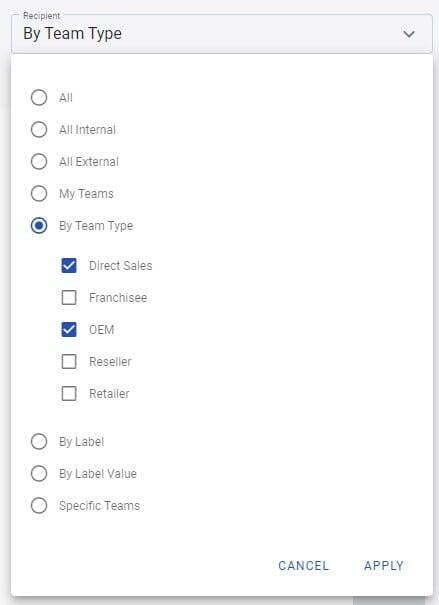
Here's a quick overview on the new options:
- All: Send to all sellers
- All Internal & All External: When you define sales team types, you can set whether the team is internal (part of your organization) or external (a channel or partner, for example). Selecting one of these will include all sales teams having a sales team type that is internal or external.
- My Teams: When sales teams are created, an owner (administrative user) is set. If you create the notification and choose this option, any sales teams assigned to you will receive the notification.
- By Team Type: These team types are defined by you and assigned to sales teams
- By Label or By Label Value: Brand Wings supports creating labels and label values (like tags and sub-tags) and assigning them to teams. This can be helpful if you want to segment teams by various product lines or regions
- Specific Teams: This is the same as what Team Notifications previously supported. This allows you to individually select which sales team(s) will receive the notification.
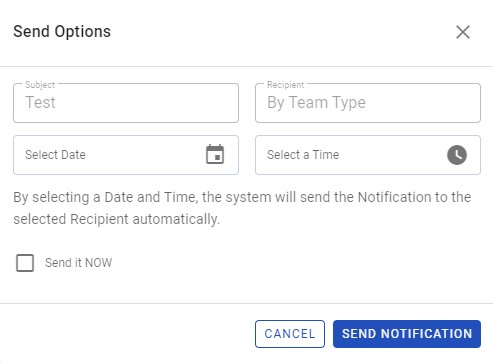
You can select a date and time for the notification to be sent out. This allows you to define a notification at your convenience but optimize the timing of the distribution. Alternatively, if you are ready for it to be sent immediately, click the "Send it NOW" checkbox. When finished, click the "Send Notification" button.